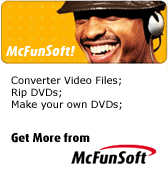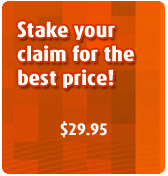| File Menu |
| New |
Create a new audio file |
| Open |
Open an existing audio file |
| Save |
Save the active audio file |
| Save As |
Save the active audio file with a new name |
| Save Selection As |
Save the selected part as a new audio file |
| Save Wave Image |
Save the main wave image to bmp file |
| Recent Files |
You can choose the last 6 recent files by choosing the menu item |
| Close |
Close current file |
| Exit |
Quit the application; prompts to save file |
| View Menu |
| Wave View |
Show audio data as wave format |
| Spectral View |
Show audio data as spectral format |
| Left Channel |
Enable or disable left channel |
| Right Channel |
Enable or disable right channel |
| Zoom In |
Zooms in for a more detailed view |
| Zoom Out |
Performs an operation opposite to Zoom In |
| Set Selection |
Selects a specified region for the sound file |
| Zoom Full |
Displays the entire waveform in the window |
| Vertical Zoom In |
Vertical zoom in |
| Vertical Zoom Out |
Vertical zoom out |
| Horizontal Scale Format > Decimcal (m:ss.dddd) |
Change horizontal scale format to decimcal |
| Horizontal Scale Format > Sample |
Change horizontal scale format to sample |
| Horizontal Scale Format > Visible |
Show/Hide horizontal scale |
| Vertical Scale Format > Sample Values |
Change vertical scale format to sample |
| Vertical Scale Format > Normalized Values |
Change vertical scale format to normalized |
| Vertical Scale Format > Decibel Values |
Change vertical scale format to decibel |
| Vertical Scale Format > Visible |
Show/Hide vertical scale |
| Frequency Analysis |
Show frequency analysis window |
| Audio Information |
Show audio information window |
| Marker List |
Show marker list window |
| Play Menu |
| Play |
Stars the playback of a part of an audio file |
| Play Loop |
Plays the selected region looped |
| Record |
Starts recording from an input source of an input device to a new audio file or to the current position of an opened audio file |
| Pause |
Stops playback and leaves the cursor at the current location |
| Stop |
Stops playback |
| Seek To Start |
Sets the cursor position to the start of the sample, and select the region |
| Seek To End |
Sets the cursor position to the end of the sample, and select the region |
| Edit Menu |
| Undo |
Undo the last action |
| Redo |
Redo the previously undone action |
| Cut |
Cut the selection and put it on the Clipboard |
| Copy |
Copy the selection and put it in a temp file |
| Paste |
Insert copied contents |
| Crop |
Deletes all data outside of the current selection |
| Trim |
Adds trim effect to the selected parts of the audio file |
| Paste From File |
Insert contents from a audio file |
| Mix |
Mixes the selected part of an audio file with copied contents |
| Mix From File |
Mixes the selected part of an audio file with another file |
| Insert Silence |
Inserts some silence into the file at the start marker |
| Delete |
Deletes the selected part of an audio file |
| Silence Selection |
Silences the selected region |
| Select All |
Select the entire data |
| Operation Menu |
| Channel Converter |
Mix left/right channels |
| Delete Silence |
Deletes silence from the selected part of an audio file |
| Fade In |
Fades in over the selected region |
| Fade Out |
Fades out over the selected region |
| Fade Custom |
Fades over the selected region |
| Amplify |
Applies Amplify effect to the selected part of an audio file |
| Normalize |
Normalizes the selected part of an audio file |
| Vibrato |
Adds vibrato to the selection |
| Compressor |
Performs amplitude compression |
| Stretch Time |
Increase or decrease the speed of selected region |
| Pitch Shift |
Adds pitch shift effect to the selected part of an audio file |
| Delay |
Makes a delay effect in a selected part of an audio file |
| Phaser |
Applies phasing effect to the selected part of an audio file |
| Flanger |
Adds a flanging effect to the selection |
| Reverb |
Adds reverbration to the sound |
| Chorus |
Applies chorus effect to the selected part of an audio file |
| Reverse |
Reverses the selected part of an audio file |
| Invert |
Inverts the selected part of an audio file |
| Filter Menu |
| Notch |
Applies Notch Filter to the selected part of an audio file |
| Band Pass |
Applies Band Pass filter to the selected part of an audio file |
| Low Pass |
Applies Low Pass Filter to the selected part of an audio file |
| High Pass |
Applies High Pass Filter to the selected part of an audio file |
| Low Shelf |
Applies Low Shelf Filter to the selected part of an audio file |
| High Shelf |
Applies High Shelf Filter to the selected part of an audio file |
| Help Menu |
| Help Contents |
Displays the table of contents for the online documentation |
| Registration |
Register the software and remove the time limit |
| Order Online |
Place an online order and get the license |
| Support Or Bug Report |
Support or bug report |
| Home Page |
Go to the software homepage |
| About |
Display program information, version number and copyright |